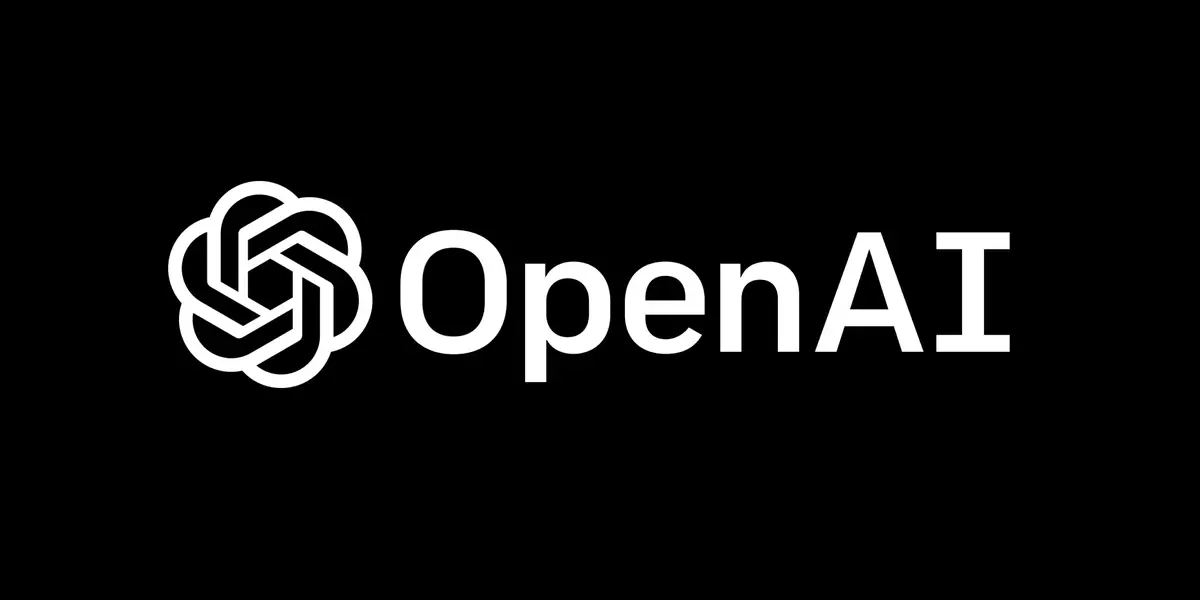
Open AI Playground VS Chatgpt, History, Simple Working, Tools, and Tutorial
What is an AI playground?
The Open AI Playground is like a supercharged version of ChatGPT. It’s a special place where you can do more with AI, like trying out different models and adapting how they work. You can play around with ChatGPT, the latest GPT-4, and other versions too.
It’s great for diving deeper into what AI can do. Plus, you can customize your product, adjust settings, and use special modes for specific tasks. Anyway, if you are a developer, researcher, or just curious, the playground is where you can explore the possibilities of AI conversation.
History
“Elon Musk” and “Sam Altman” founded AI in 2015. AI is sharing its research widely to ensure global cooperation and public good.
Open Ai playground tutorial
OpenAI Playground in a few simple steps:
Step 1: Sign Up & Go to the Playground
First, sign up for the Open AI Playground. Then, log in and head to the Playground page. This is where you’ll unleash your AI creativity!
Step 2: Choose Your Mode
Pick the mode that suits your needs: Chat for conversations, Complete for finishing sentences, or Edit for grammar and style help. We’ll focus on Chat for this guide.
Step 3: Select Your Model (& Budget)
Choose the AI model that fits your project. Consider factors like performance and cost. Make sure it aligns with your budget and requirements.
Step 4: Play with Prompts
Start with a prompt to guide your AI model. Set the scene with a “System” prompt to give it a personality. Then, ask your main question or provide your statement with the “User” prompt.
Step 5: Adjust the Temperature
Temperature controls how random or focused your AI’s responses are. Higher values lead to more creative outputs, while lower ones give more predictable results.
Step 6: Experiment with Length & Stop Sequences
Set the maximum length to control how much text your AI generates. Use stop sequences to signal where it should stop generating, like adding periods for lists.
Step 7: Explore Top P
Top P influences how predictable your AI’s responses are. Higher values increase randomness, while lower ones keep it more focused. Find the right balance for your needs.
Step 8: Try Frequency & Presence Penalties
Adjust frequency penalty to avoid common phrases and presence penalty to limit complex words. This helps tailor your AI’s output to be more original and readable.
Open AI playground VS ChatGPT
To utilize OpenAI’s playground for experimenting with playground chat GPT-3 and GPT-4, follow these detailed steps:
1. Access the Open AI Playground: Go to the Open AI Playground website using your web browser.
2. Choose GPT Model: Choose the GPT mode you want to use. Options may include GPT-3.5 Turbo, GPT-4, and others. This choice determines the capabilities and performance of the language model.
3. Select Mode: Decide on the mode you wish to use, such as Chat, Complete, or Edit. For the most up-to-date capabilities, choose Chat mode, as it utilizes the latest models and receives ongoing updates. Note that the Complete and Edit modes were deprecated in July 2023.
4. Configure Parameters: Adjust various parameters to customize the behaviour of the model. These parameters include:
Temperature: Controls the randomness of text generation. A lower value results in more predictable text, while a higher value increases randomness.
Maximum Length: Sets the maximum length of the generated text in terms of tokens. This helps manage the length of the output.
Stop Sequences: Defines sequences that indicate when the model should stop generating text. Common stop sequences include periods or new lines.
Top P: Determines how many of the most likely tokens the model considers when generating text. Lower values result in fewer options being considered.
Frequency and Presence Penalties: These penalties influence the model’s tendency to repeat or explore new topics in its responses. The frequency penalty penalizes tokens based on their repetition, while the presence penalty encourages the model to introduce new issues.
5. Enter Prompt: Provide a prompt or context for the model to generate text. This could be a question, statement, or any input you want the model to respond to.
6. Experiment and Explore: After configuring the parameters and providing a prompt, experiment with different settings to observe their effects on the generated text. Try adjusting temperature, Top P, and other parameters to see how they influence the model’s responses.
7. Review Results: Evaluate the generated text based on your input and the configured parameters. Analyze the quality, coherence, and relevance of the generated content.
8. Iterate and Refine: fine-tune your settings, adjust your prompts, and continue experimenting to achieve the desired results. Iterative exploration can help you understand the capabilities and limitations of the language model better.
9. Save or Share Outputs: If desired, save or share the generated text for further analysis or use in your projects.
Chatbot Playground Assistants Mode (LLMs, APIs & UIs)
Large Language Models (LLMs) are the strongest, but setting them up and managing them can be tough. Luckily, some APIs make using LLMs easier. Companies like OpenAI, Cohere, and AI21 Labs offer APIs
Apps like ChatGPT playground and HuggingChat provide user-friendly interfaces (UIs) that simplify interacting with LLMs. These apps have web-based interfaces that anyone can use, no technical expertise is required.
Playgrounds, also known as Prompt IDEs, are like a middle ground between APIs and UIs. They’re graphical interfaces where you can brainstorm ideas and create basic applications without needing to write any code. You can then export the code from the playground and start building more complex applications.
OpenAI recently introduced new modes to their Completion mode, including chat, insert, and edit. While insert and edit modes have been phased out, chat mode is here to stay. This shift toward more conversational interfaces reflects the changing use cases for LLMs, moving away from text editing toward more interactive applications.
Playground OpenAi Tools
Retrieval
Retrieval helps the assistant gather information from files you or your users upload. Once a file is uploaded, the assistant automatically uses the content to respond to user requests. It’s like having a personal librarian who fetches the right information when you need it.
Code Interpreter
Code Interpreter lets the assistant write and execute code. This tool can handle various types of data and formats, allowing the assistant to generate graphs and perform other tasks that involve coding.
Function Calling
Function Calling is another feature available to the assistant. You can learn more about how it works here.
Threads
Threads are like ongoing conversations between the assistant and users. Each thread is linked to a single user and can carry user-specific context and files. It’s a way to keep track of different discussions and make sure the assistant stays focused on each user’s needs.
Including threads shows that there’s an effort to make playground prototypes more practical and ready for real-world use.
FAQ’s
What is the story behind OpenAI?
OpenAI was founded in 2015 by notable figures like Elon Musk and Sam Altman.OpenAI’s notable achievements include the development of the GPT series, particularly GPT-3, and the creation of AI that excels in tasks like playing Dota 2 and robotics. Partnering with Microsoft for resources, OpenAI emphasizes AI safety and ethical use, sharing much of its research and tools with the public to foster global collaboration and ensure AI advancements serve the public good.
What is Open AI playground used for?
Open AI playground offers guides, tutorials, and examples to help you learn how to use the models. You can use it for generating text, learning about AI, testing ideas, and more. It’s designed to make exploring AI fun and accessible for everyone.
Is playground AI unlimited?
With the Free plan, you can create up to 50 images per day. The Pro plan ($15/month) lets you create 1,000 images daily with fewer limits, unlimited quality and details, priority support, and access to new Pro features.
One thought on “Open AI Playground VS Chatgpt, History, Simple Working, Tools, and Tutorial”